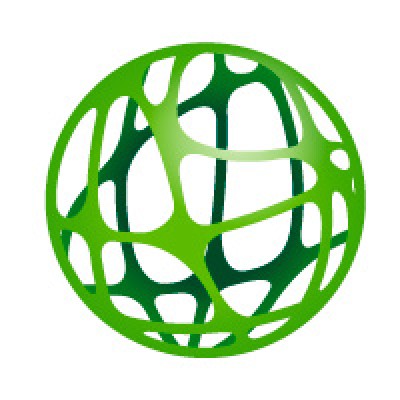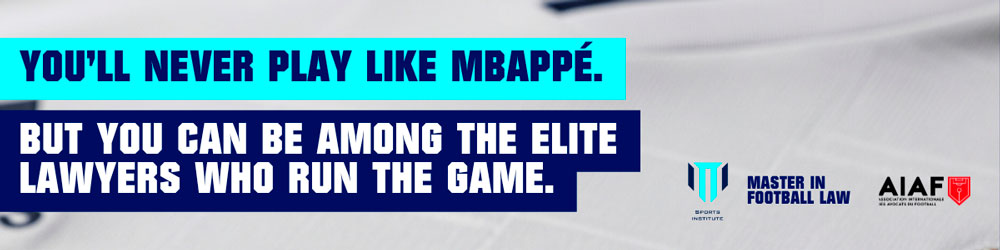Ten tips for lawyers to be more productive in Teams
The organization of a team of workers is essential for the company to function properly. Lawyers in law firms make use of the Microsoft Teams application for internal communication thanks to the advantages it offers.
But if you want to work effectively and productively with this digital tool, you need to know how to use it. Some tips to get the most performance of Teams are:
1. Synchronize contacts
Microsoft Teams allows you to synchronize the contacts added in the address book from other media, such as email and your cell phone in order to save time in having to add them again. It is as easy to do as accessing the privacy section and selecting the "Manage" button.
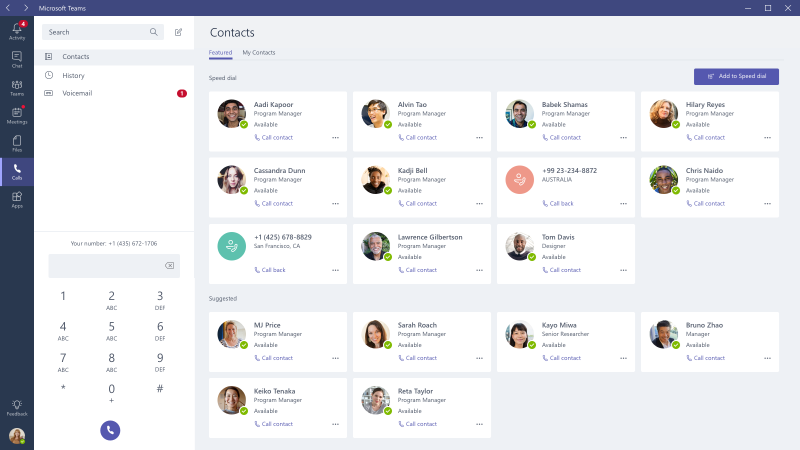
2. Mention users
To make sure that the users you are communicating with read the message intended for them, before their name enter @ and they will receive an extra notification. This action also allows you to filter the conversation activity and find messages faster.
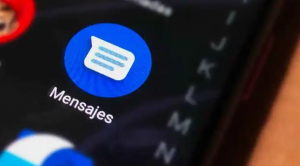
3. Anchor conversations
Law firms have many employees, so it's easy to have many conversations going on at the same time. To save time searching for the most important channels, the ones you work with most often, anchor the really important conversations. This tool will allow you to pin those chats to the top of your list so that they are more visible and easier to access.
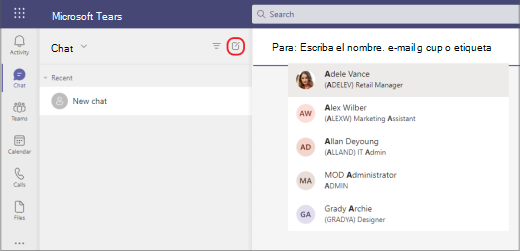
4. Create polls
When there are many people in the same conversation and you need to get the opinion of all team members, the platform allows users to create their own polls. This feature is very useful because you can collect all the votes together and not waste time writing down each person's vote individually. It is as simple as selecting the three dots icon below the text box and searching for 'polls'.
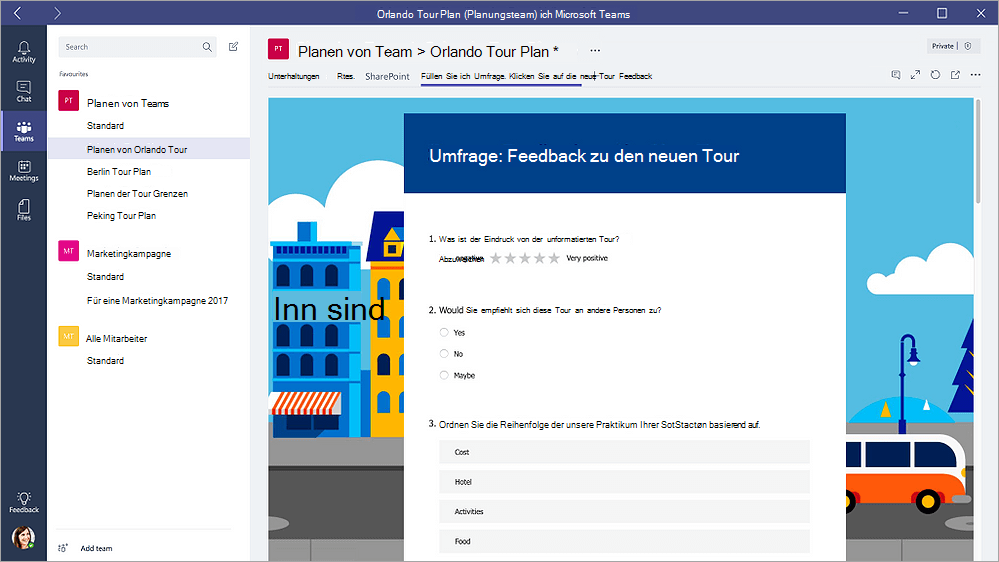
5. Integrate applications in Teams
Microsoft Teams allows you to integrate all Office 365 applications into the platform, as well as third-party applications. This will facilitate your daily tasks, improve communication between members of a law firm and automate workflows.
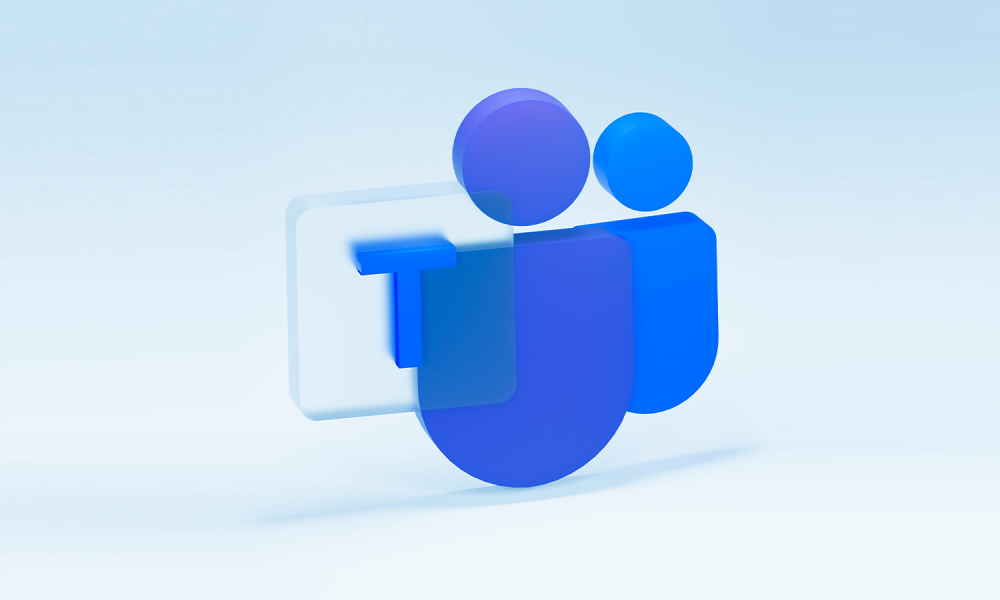
6. Sharing a chat in Outlook
Sometimes it is necessary for work to share by email the communication you have had with a user through the Teams platform. However, to save time in this task, Teams allows you to directly share the conversation through Outlook, as if it were an email but with the benefit that you do not have to leave the teams.
To do this, we go to the conversation and click on the ellipsis button (three dots). In the pop-up window, select 'Share in Outlook' and add the recipient and other relevant information.
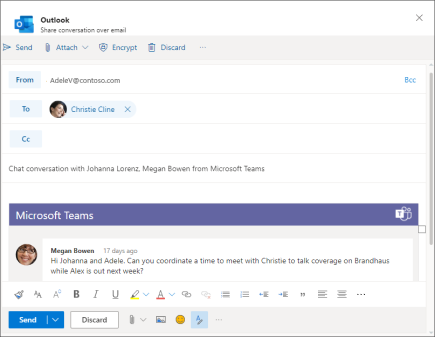
7. File sharing
This tool not only allows you to chat with your co-workers, but you can also send audio, image and video files without having to open another application, such as e-mail.

8. Make video calls
Microsoft Team allows you to make video or voice calls between several people through its platform without the need to make this action through Skype. In addition, to avoid distractions and offer a more professional image, you can change the background of the video call.

9. Record meetings
Taking notes on paper or on the computer during a meeting is a very common action of lawyers, however, Teams gives you the opportunity to record the video calls that are made, with image and audio, regardless of the time the conversation lasts. This will allow you to have access to the meeting at a later time, in case you need to review any of the points discussed.
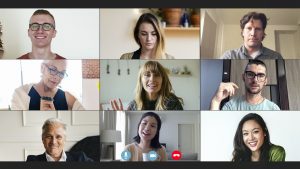
10. Control commands
A lawyer's operational efficiency depends on his or her control of the Teams application. To save time in operations, it is essential to know the commands that govern this tool.

Related links
Main menu